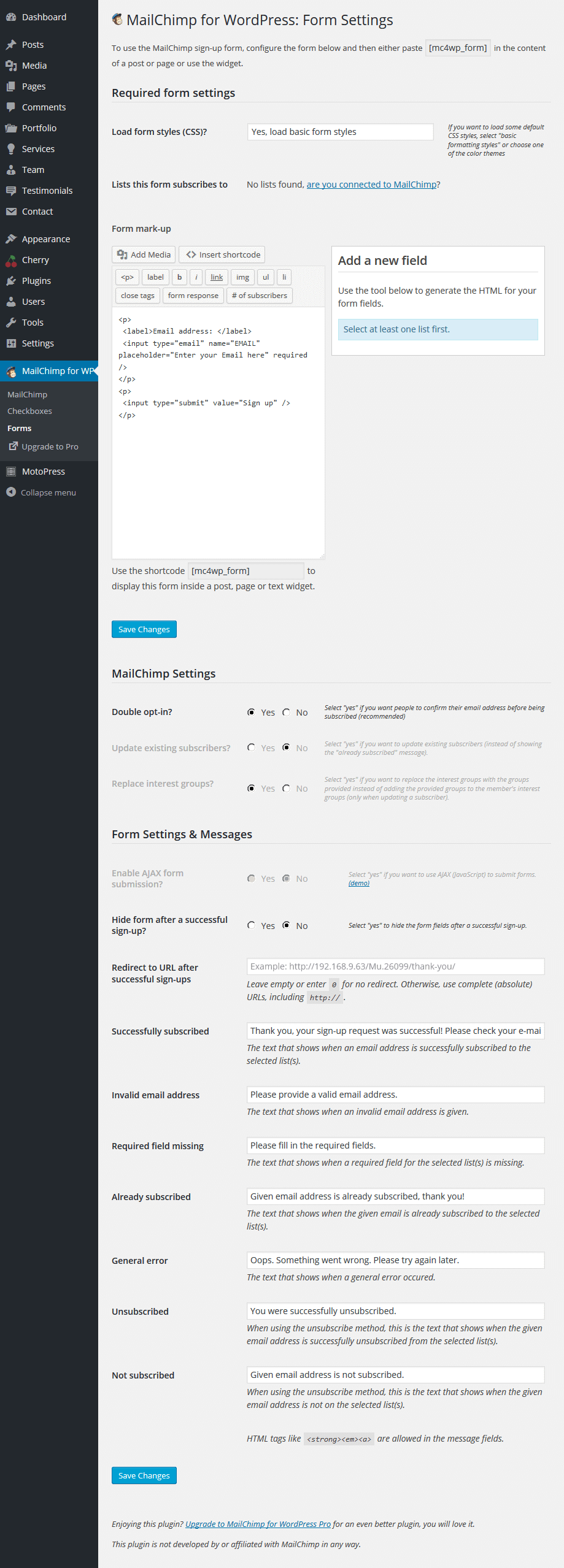Wild Ride
Third-party Plugins
MailChimp for WordPress
MailChimp for WordPress plugin helps you add subscribers to your MailChimp lists using various methods. You can create good looking opt-in forms or integrate with any other form on your site, like your comment form or WooCommerce checkout.
Installing MailChimp for WordPress Lite
Like other free WordPress plugins, installing the MailChimp for WordPress Lite plugin is quite easy-going. All you need is a MailChimp account and a self-hosted website.
In your WordPress admin panel, go to Plugins > New Plugin, search for MailChimp for WordPress and click "Install now"
Alternatively, download the plugin and upload the contents of mailchimp-for-wp.zip to your plugins directory, which usually is /wp-content/plugins/.
Activate the plugin.
Set your MailChimp API key in the plugin settings.
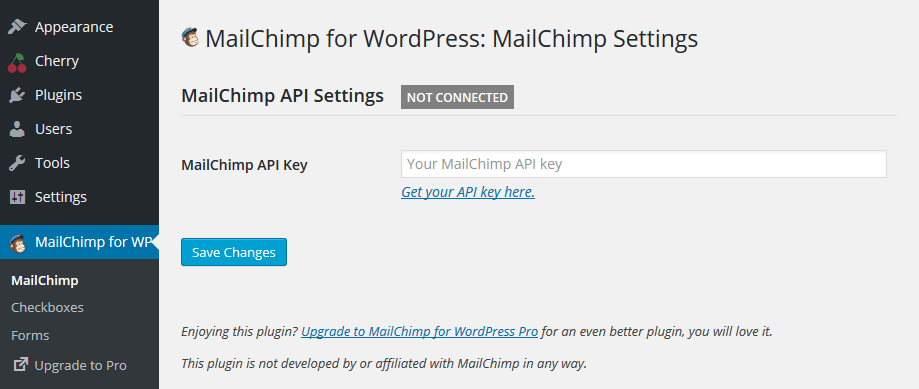
Checkbox Settings
MailChimp settings for checkboxes
-
- MailChimp Lists
- Choose the list.
-
- Double opt-in?
- Select "yes" if you want people to confirm their email address before being subscribed (recommended).
Checkbox settings
-
- Add the checkbox to these forms
- Selecting a form will automatically add the sign-up checkbox to it.
-
- Checkbox label text
- Insert the text.
-
- Pre-check the checkbox?
- Select "yes" if you want to pre-check.
-
- Load some default CSS?
- Select "yes" if the checkbox appears in a weird place.
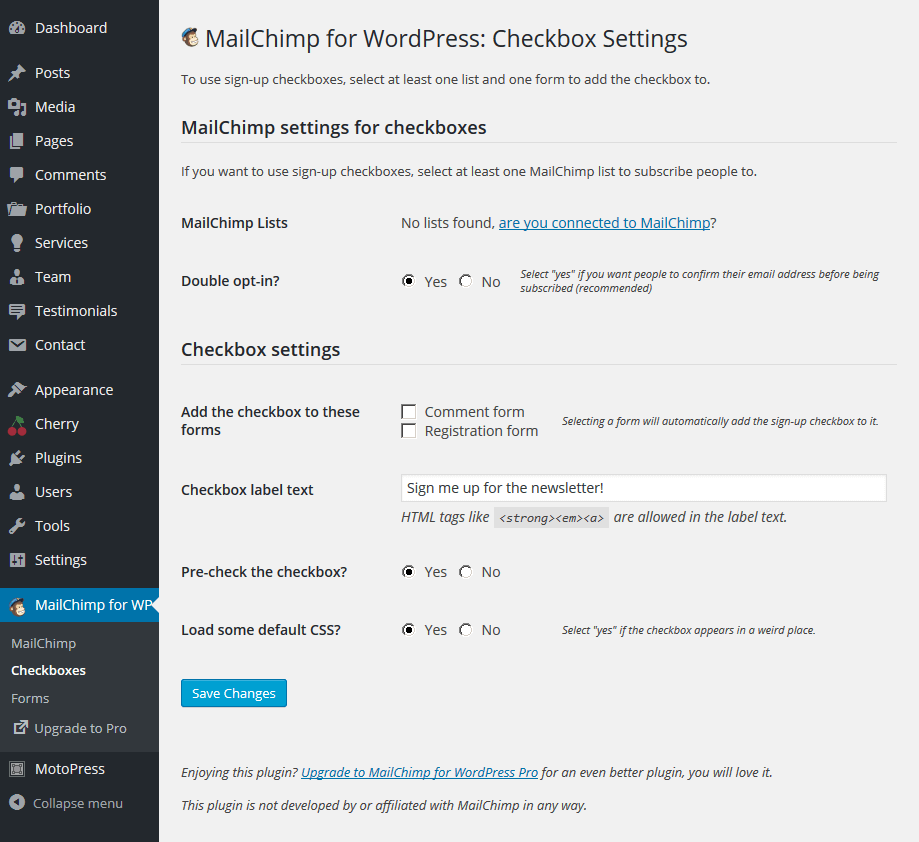
Form Settings
Required form settings
-
- Load form styles (CSS)?
- If you want to load some default CSS styles, select "basic formatting styles" or choose one of the color themes.
-
- Lists this form subscribes to
- Choose the list.
-
- Form mark-up
- Use the shortcode to display this form inside a post, page or text widget.
MailChimp Settings
-
- Double opt-in?
- Select "yes" if you want people to confirm their email address before being subscribed (recommended).
-
- Update existing subscribers?
- Select "yes" if you want to update existing subscribers (instead of showing the "already subscribed" message). This option is only available in MailChimp for WordPress Pro.
-
- Replace interest groups?
- Select "yes" if you want to replace the interest groups with the groups provided instead of adding the provided groups to the member's interest groups (only when updating a subscriber). This option is only available in MailChimp for WordPress Pro.
Form Settings & Messages
-
- Enable AJAX form submission?
- Select "yes" if you want to use AJAX (JavaScript) to submit forms. This option is only available in MailChimp for WordPress Pro.
-
- Hide form after a successful sign-up?
- Select "yes" to hide the form fields after a successful sign-up.
-
- Redirect to URL after successful sign-ups
- Leave empty or enter 0 for no redirect. Otherwise, use complete (absolute) URLs, including http://.
-
- Successfully subscribed
- The text that shows when an email address is successfully subscribed to the selected list(s).
-
- Invalid email address
- The text that shows when an invalid email address is given.
-
- Required field missing
- The text that shows when a required field for the selected list(s) is missing.
-
- Already subscribed
- The text that shows when the given email is already subscribed to the selected list(s).
-
- General error
- The text that shows when a general error occured.
-
- Unsubscribed
- When using the unsubscribe method, this is the text that shows when the given email address is successfully unsubscribed from the selected list(s).
-
- Not subscribed
- When using the unsubscribe method, this is the text that shows when the given email address is not on the selected list(s).